How to Stream Mobile Games on Twitch: A Step-by-Step Guide
Aug-15-2024

Mobile gaming has evolved dramatically over the last few years, and with it, the popularity of live-streaming these games has also surged. Twitch, a prominent platform for gamers, is a thriving community for sharing live gameplay. If you're keen to stream mobile games on Twitch, this guide is tailored for you. Follow these steps to join the ranks of successful mobile game streamers.
Setting Up Your Twitch Account

Before diving into streaming, you first need a Twitch account. If you don't have one, visit the Twitch website and sign up. You'll need a valid email address and a username that represents you.
Once your account is created, ensure that you verify your email address. Verification is crucial, as it unlocks additional features and provides a more secure experience on the platform.
Choosing the Right Equipment
Though mobile gaming itself might not require elaborate setups, streaming does necessitate some equipment. Primarily, you'll need a good smartphone, a stable internet connection, and possibly some audio accessories like a microphone or headphones.
Investing in a decent microphone can vastly improve the audio quality of your stream, making it more pleasant for your audience. Additionally, a good pair of headphones can help you monitor game sounds and interact with your viewers in real-time.
Installing the Correct Apps

To stream from your mobile device, you'll need specific apps. The Twitch app, available on both iOS and Android, is essential. Additionally, streaming apps like Streamlabs and Mobcrush are popular options that provide enhanced functionalities.
After downloading these apps, you’ll need to sign in with your Twitch credentials and grant necessary permissions. These permissions usually include access to your device's microphone, camera, and screen.
Preparing Your Mobile Device
Ensure your device is in optimal condition for streaming. This means closing unnecessary apps to free up RAM and enhancing device performance. Also, adjust your device settings to prevent interruptions like calls or notifications during your stream.
Creating a comfortable and ergonomic setup for your mobile device can also help you stream for extended periods without discomfort. Stand holders or tripods can keep your device steady, maintaining a professional look for your stream.
Setting Up the Streaming App
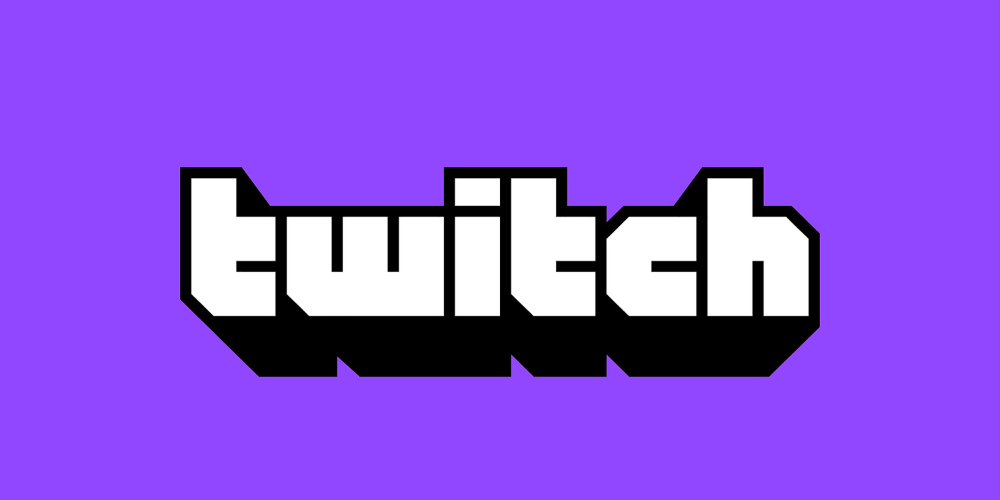
Once your device and Twitch account are ready, open your streaming app of choice. You'll need to configure the app settings by selecting your video quality, frame rate, and other technical aspects.
Don't forget to check audio settings too. Balancing game sounds and your commentary is critical for an engaging stream. Ensure both are clear and at appropriate volumes to avoid overpowering one another.
Connecting Your Twitch Account
In your streaming app, navigate to the section that allows you to connect your Twitch account. You might be prompted to enter your Twitch username and password or scan a QR code.
Once connected, the app will often prompt you to authorize access, allowing it to stream directly to your Twitch channel. This authorization is necessary for the app to broadcast your gameplay live.
Customizing Stream Layout and Overlays

Stream layout and overlays bring personality and professionalism to your streams. Many streaming apps provide customizable overlays where you can add widgets, notifications, and other elements unique to your channel.
Experiment with different layouts during your initial streams to see what works best. A clean, organized overlay can significantly enhance the viewer's experience, making your stream more attractive and engaging.
Testing Your Stream
Before going live to an audience, it's wise to run some test streams. Check for technical issues like lag, poor video quality, or audio glitches. These test runs allow you to tweak your settings for optimal performance.
Invite a friend to watch your test streams and offer feedback. An external perspective can help identify issues you might miss and provide valuable suggestions for improvement.
Going Live
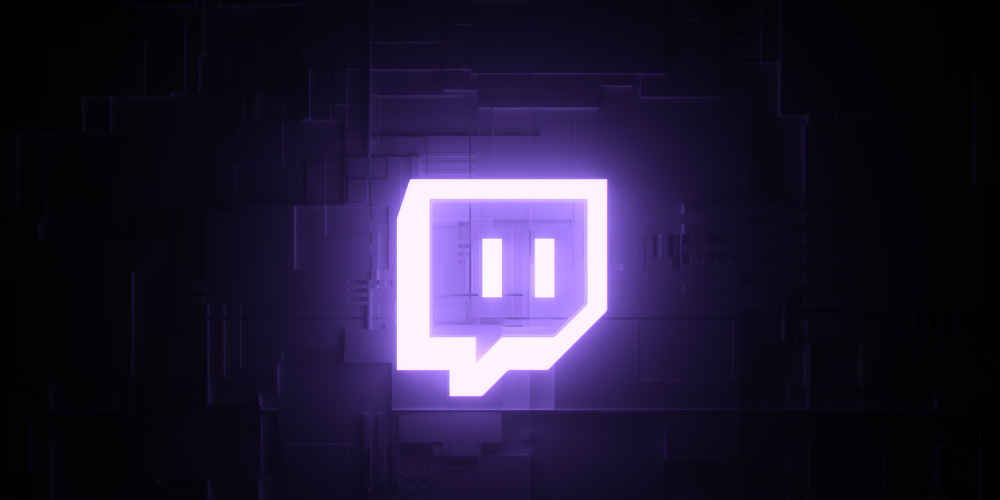
With preparations complete, you're ready to go live. In your streaming app, find the "Go Live" button and start your stream. Name your stream appropriately and update your stream title to reflect the game you’re playing.
Be sure to interact with your audience during your stream. Acknowledge viewer messages, answer questions, and create an engaging and interactive environment that encourages viewers to stay and participate.
Promoting Your Stream
Promotion is key to growing your viewing audience. Share your stream link on social media platforms, gaming communities, and forums. Networking with other streamers can also help attract a broader audience.
Consistency is crucial in building a loyal audience. Set a streaming schedule and stick to it. Regular streams help in gaining and retaining viewers who know when to expect new content from you.
Reviewing Your Performance

After each stream, take some time to review your performance. Look at metrics like viewer numbers, engagement rates, and comments to understand what worked well and what didn’t.
Feedback is crucial for growth. Engage with your viewers off-stream through social media or Twitch posts, ask for constructive criticism, and make necessary adjustments to improve your future streams.
Improving Your Skills
Constant improvement is essential in the streaming world. Watch tutorials, read articles, and seek advice from seasoned streamers to enhance your streaming skills, technical setup, and game performance.
Join online communities and forums where you can learn and share insights with other streamers.







